How to Root Xiaomi Mi A1 & Install TWRP Recovery | 3 Working Methods
Xiaomi Mi A1 is the first android one based smartphone is launched by Xiaomi for Indian users. The phone is an excellent combination of Hardware, Software, Design with a setup of Dual Rear cameras. Here in this post, we will check out How to Unlock Bootloader & Install TWRP Recovery on Mi A1 and Root Xiaomi Mi A1.
The Mi A1 is Xiaomi phone which is based on Google Android One Project for Indian users. The Phone has Hardware provided Xiaomi itself & Software by Google. You will see the full stock Android user experience on that phone. That means there is no MIUI OS on that phone. However, You can still flash MIUI 9 on Mi A1 but I don’t know why someone needs MIUI 9 over Firmware provided by Google. I have seen many of users are in love with Stock Android. Personally, I’m a huge fan of Stock Android & if this is provided by Google then its the great deal to have it.
Coming to rooting this smartphone, After checking out all forums & Developers suggestions. I have found 3 working method to root Mi A1. All three methods are personally tested by me & working for me as of now. You can use any method to root this device or use the method with your are comfortable. Keep remembering that for any of the method mentioned below you need an unlocked bootloader. Let’s get started?
Please backup your important files before proceeding to root your android device. In case if something goes wrong you must have a backup of your important files.
Method 1 – Root Mi A1 Using Magisk Root (Best Method)
This is the first way to grant root access on this smartphone and it works flawlessly. My suggestion is you should root this device using this method.
Requirments:
- Download ADB & Fastboot drivers & Install them on your computer.
- Download TWRP Recovery for MI A1
- Download twrp-installer-tissot.zip & Place it in the internal storage of this device.
- Download Magisk-v13.4-Pixel-beta2-build1.zip. Place this file along with twrp recovery installer in the internal storage of the device.
Enable USB Debugging & OEM Unlocking on MI A1:
How to Enable USB Debugging on Xiaomi Mi A1?
Go to Settings > About Phone > Click 7 times Continuously on Build Number. This will enable Developer Option.
Now, Get back to Settings. Go to Developer options, From the options Enable USB Debugging.
Again Go to Settings > Developer options > Enable OEM Unlock.
1. Unlock Bootloader of Mi A1
You need to unlock the bootloader of your Xiaomi Mi A1 in order to root this device. For any of the method given, You must need an unlocked bootloader of this device. Hence, In this first step will unlock bootloader. However, you can read an in-depth tutorial to Unlock Bootloader of Xiaomi Mi A1 here.
1) Go to the folder where you have placed TWRP Recovery file.
Open Command Prompt on your windows. To Open Command Windows, Press right click of the mouse along with holding the shift key.
From the options choose “Open Command Window here“. You will see Command windows has been started on your computer screen.
On Some Windows OS, You will see “Open Power shell” instead Command Window.
2) Now, Turn off your device & Boot your device into fastboot mode. Press Power on button with Volume down button to boot into fastboot mode.
3) Connect your phone to Computer using USB Cable.
4) In Command Prompt, Type the following codes, To check whether your device is connected or not.
fastboot devices
If will show your device if it is connected successfully. Now, Simply Put the following command to unlock bootloader.
fastboot oem unlock
This will unlock bootloader of your device within few seconds. That’s it! You have successfully unlocked bootloader of Mi A1.
Now, Head over to install TWRP recovery on your device for various purposes or to install Magisk root.
2. Install TWRP Recovery on Mi A1 & Install Magisk Root to grant Root Access
TWRP is now available for this device. You can easily flash this custom recovery on your device using fastboot mode. With TWRP Recovery you can install Custom ROMs, Kernels & other flashable zip files.
1) Again boot your device into Fastboot mode using Power on + Volume down button.
2) Connect your phone to the computer using USB Cable.
3) Open the folder where you have placed the twrp recovery.
4) We will boot into twrp recovery then will flash flashable twrp recovery which will install TWRP Recovery permanently on your device.
5) Now, Again Open Command Window on the computer for the last time. Quickly open Command Window by Pressing right click of the mouse along with holding the shift key.
6) In Command Window, Type the following code to boot into TWRP Recovery Interface.
fastboot boot twrp.img
Within few seconds you will be in the TWRP Recovery interface now.
7) Select “Swipe to allow modification“. From the menu select “Install“. Choose “twrp-installer-tissot.zip” & “Magisk-v14.0.zip” file & Install this files.
8) After successful flashing back to the main menu of recovery interface. Tap on “Reboot” & select “Slot B“.
9) Go back to the main menu of twrp recovery. Tap on “Reboot” and select “Bootloader” and tap “Do Not Install“. This will restart your device into Fastboot Mode.
10) Again type the same command fastboot boot twrp.img. You will boot into TWRP Recovery in few seconds.
11) Now, Swipe to allow modification. Then again flash “twrp-3.1.1-1-installer-tissot.zip” and “Magisk-v13.4-Pixel-beta2-build1.zip“.
12) Finally, Get back to TWRP Main menu, Tap on Reboot > System & do not install.
13) Download & Install Magisk Manager App to grant full root access.
Congratulation! This is how you have successfully rooted your android device.








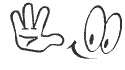

No comments:
Post a Comment